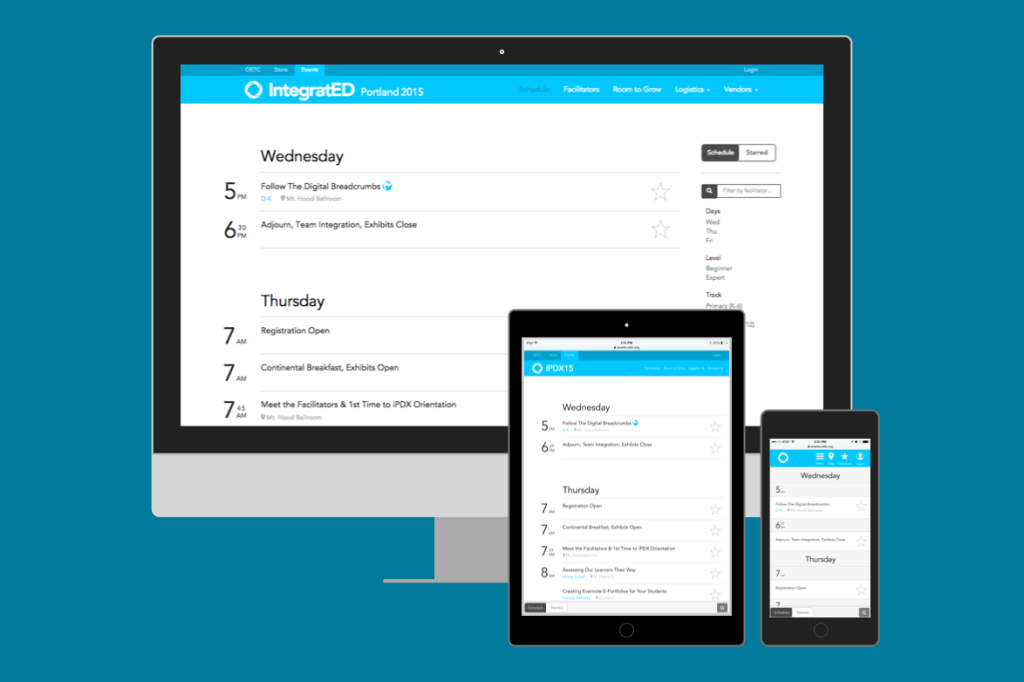
How do I build my own schedule?
Star the sessions that you’d like to participate in. Starring a session adds it to the starred list that you can access by clicking the Schedule/Star button.
Note: You cannot star two sessions that are happening at the same time. If you have starred a session that takes place at a certain time, starring a new session scheduled for that same time will un-star the conflicting one.
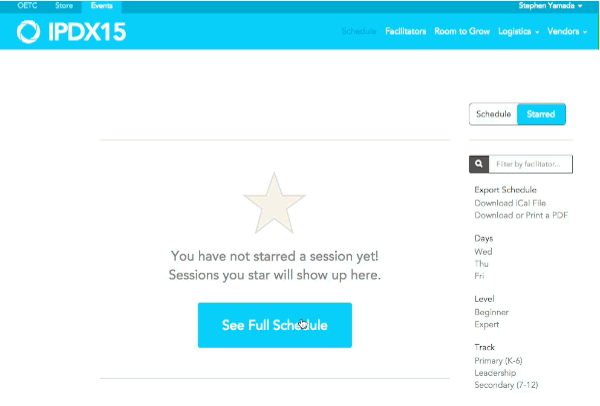
How do I access my schedule on my mobile device?
Once you’ve logged into the app and starred sessions, your sessions will sync no matter which device you use! If your starred sessions don’t seem to be syncing, make sure you have logged in to both devices with the same email.
Can I save my schedule for offline use?
Yes! You can download an iCal file which you can use to import your schedule to your calendar app of choice, or you can download or print a PDF of your starred schedule. Both options are available under “Export Schedule” on the starred list page.
Where can I see all of IntegratED and/or AcceleratED’s sessions?
All IntegratED sessions are listed on the main schedule. All AcceleratED sessions are listed on the main schedule. You can find specific sessions using the filters on the right hand side of the schedule on desktop, or by clicking the magnifying glass at the bottom of the screen on mobile.
What if I only want to see sessions for Primary (K–6) or Secondary (7–12)?
You can use the Track filter on the right side of the schedule on desktop to only show sessions that fit your specific track.